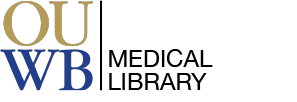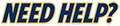Remember that menu bar along the top of every page? Well now we come to all the ways in which Embase can be used to specify journal article search results and get you the exact batch of research materials that your project calls for. In this section of the guide we'll go over PICO, PV Wizard/Drug Search, Disease Search, and Medical Device/Device searches.

What is PICO? If you've starting researching evidence based medicine, you will have seen the acronym, or one of its variations.
Embase has taken PICO searching in hand with its own PICO search tool. In essence, what their tool does is take the complicated search strings out of the equation for you, the user. Instead, you simply fill out fields in each of the above categories, and Embase takes take of the operators between them to give you specific search results. You can even designate a study design (randomized controlled trial, clinical trial, etc.).

PV Wizard and Drug Search are both Embase's drug search query for literature surveillance in pharmacovigilance. In short, if you're unsure whether a drug is suitable for a specific case or patient, you can use Embase's PV Wizard to narrow down your doubt. The drug search is a simpler search method suitable if you prefer to create your own queries. PV Wizard creates them for you. The PV Wizard search form includes five elements:
You fill out any or all of these fields and Embase handles the search operators (or Boolean operators). Drug names are searchable using autocomplete within the field, so if you make a spelling mistake or don't know the exact name, the tool will fill in the drug for you. The tool also has checkboxes for subheadings, which you can see on the bottom in the screenshot below. Checking these further narrows the search.
Unlike the PV Wizard, Drug Search is simplified and appears more like a regular search bar. Drug Search provides safety and pharmacovigilance work, but also filters specific to drug behavior and route of administration. It also includes field codes for drug names as well as manufacturers.

Much like the PV Wizard and Drug Search methods outlined above, Embase has two options for searching Medical Devices. Medical Device is much like the PV Wizard in that it allows you to fill out fields, then populates the search by providing you the Boolean operators without you having to create a complicated search query. Device Search allows you to create your own queries. Much like with the other search wizards, you simply fill out fields in Medical Device search, limit your search options if you choose, and Embase does the heavy lifting for you.



Embase also has a short video tutorial if you need help with Medical Device searching that you can find here.
The Device Search is a simple method of searching, and also allows you to check some search limitations and filters from the start. Again, this is a better method if you already know how to use Boolean operators and construct search queries.

If you've come this far, this section will look very familiar. For Disease Search, Embase does not have a useful wizard like for Medical Device and Drug Searches. The Disease Search works the same as Device Search and Drug Search in that it provides you with a Disease specific search function where you insert your own queries and limiitations.

A Librarian can conduct a one-on-one session with you on how to use the Embase database. Feel free to call us at (248) 370-3772, use our chat service, schedule a Zoom session, or email medref@oakland.edu if you have questions or need assistance with searching.