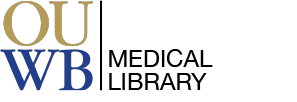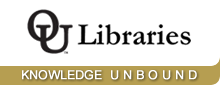Embase, while simple in appearance, houses a vast trove of literature that is not readily apparent with a simple search. We hope this guide will serve as a navigation for systematic searching within this database.
Across the top of every Embase webpage, you will see a menu denoting what type of search tools Embase offers, all of which we will go over in this guide. This is where you will start your searching, regardless of what type of searching you're looking for. For most of the the options listed on this bar you will find a corresponding guide in the menus along the left.
Many stateside refer to Embase as the PubMed of Europe, and while this database offers many similar features as PubMed, there are a few key differences, such as:
Embase has a particular focus on both systematic searching and systematic reviews as well as drug searching. With tools like the PICO search, Embase becomes the best database available, in conjunction with others like Cochrane, for finding literature for systematic reviews.
What is Emtree? If you spend any amount of time with Embase, you will see the term often. Emtree is similar to the MeSH terms that PubMed/MEDLINE uses, but is specific to Embase (and was actually modeled on MEDLINE's system). Like a tree, Emtree is a series of branching keywords, all connected in a vast network of synonyms and proximal words used to form the backbone of any search you're doing within the database. Having a thorough understanding of Emtree and how it connects all of Embase will give you an advantage when trying to form complex search queries. For an incredibly detailed look at the differences between MeSH terms and Embase see Elsevier's white paper comparing the two.
Looking at the image below, we can see that the word "diabetes," when used within the Emtree query builder, shows us all the different branches that the term "diabetes" is linked to. You can then click on any one of those options to further extend your search.

If we click on an option, in this case "non insulin dependent diabetes mellitus," we can actually view the branch of linking terms, and from there the options are endless for how one can refine and hone down an article search.

While using the Emtree is not strictly necessary for utilizing the Embase database and all of its features, knowing that the Emtree exists within every search you do, and that you can then use the branches to limit your search results and find different results, is key to finding what you really need.
Below you will find links to Embase's bespoke tutorials, all less than five minutes in length, that cover all the of the different search options available within the database. These are also covered in this guide, navigable with the left hand menu.
Always use the OUWB PubMed link so you can access our journal subscriptions -- https://www-embase-com.huaryu.kl.oakland.edu/
When you are viewing an Embase citation, look for the Get It @ OU Libraries icon -

Clicking this link will take your to the Kresge Library interface where you can find out which of our services offers the full text for this particular article.

1. Run the literature search in Embase - https://huaryu.kl.oakland.edu/login?url=https://www.embase.com.
2. Select the references you want to export by clicking the box next to the citation, or click on “Select the Number of Items.”
3. Click Export, then select RIS Format (note: Embase defaults to .ris).
4. Click Export again, then Download.
5. In Covidence, click Import / Import into Screen / Browse downloads for the file name / Click Import.
6. It may take a minute for the download / import.
7. Click the down arrow next to Import Reference for details of the import.


A Librarian can conduct a one-on-one session with you on how to use the Embase database. Feel free to call us at (248) 370-3772, use our chat service, schedule a Zoom session, or email medref@oakland.edu if you have questions or need assistance with searching.