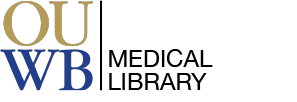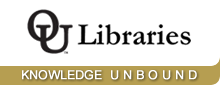Once your review is created, you can add your team members as reviewers.
Before you start, you must have all of the PDFs loaded on your computer. It makes it easier to have them all in one sub-directory, and have them clearly named.
If you cannot access the full-text PDF of a journal article, contact the Medical Library. We will obtain a PDF copy for you.
The bulk PDF Import tool is a feature that enables you to upload all of your full text review PDFs at once.
Before you start, you must have all of the PDFs loaded on your computer. It makes it easier to have them all in one sub-directory, and have them clearly named. You will also need to have your references loaded in either EndNote, Zotero, or Mendeley.
If you cannot access the full-text PDF of a journal article, contact the Medical Library. We will obtain a PDF copy for you.
Once you have identified the studies that are relevant to your research, you can export the extracted data to Excel.