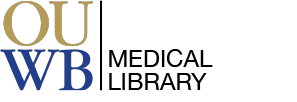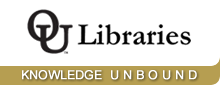1. Run the literature search in Embase - https://huaryu.kl.oakland.edu/login?url=https://www.embase.com.
2. Select the references you want to export by clicking the box next to the citation, or click on “Select the Number of Items.”
3. Click Export, then select RIS Format (note: Embase defaults to .ris).
4. Click Export again, then Download.
5. In Covidence, click Import / Import into Screen / Browse downloads for the file name / Click Import.
6. It may take a minute for the download / import.
7. Click the down arrow next to Import Reference for details of the import.


1. Go to Google Scholar - https://scholar.google.com/.
2. Create a Formatted File - You must have a Google account in order to use My Library to export citations. Click Sign In in the upper right corner. Once you are signed in you will see "My Library" in the upper right. You will use My Library to do the exporting.
3. Change the Settings (the icon with the three bars) so that 20 results are returned on a page rather than the default setting of 10.
4. Enter your search string so that the search results represent the citations you wish to import.
5. For each citation you want, click the star under the citation to save it. This puts the citation into your Library. Click all 20 stars on this page, then move on to the next page and click each citation's star on that page as well. Continue onto additional pages. Click the stars until all desired citations are in your Library.
6. Click on "My Library" in the upper right area of your screen to view your selected citations.
7. Click “Export All” in the upper left so that all citations are selected, then change the format to RefMan. This will download all 20 citations on this page. You will need to repeat these steps until all citations are downloaded, 20 at a time.
8. A file will be created and will be accessible from your Downloads folder. You have now created a properly formatted file that is ready to be imported into Covidence.
9. In Covidence, click Import / Import into Screen / Browse downloads for the file name / Click Import.
10. It may take a minute for the download / import.
11. Click the down arrow next to Import Reference for details of the import.