Instruction and Research Help
KL 235
248.370.4426
ref@oakland.edu
You can share resources in RefWorks with anyone else with a RefWorks account (either at OU or at another institution).
Click the Share & Export icon  or the Sharing menu item to start.
or the Sharing menu item to start.

Select the collection to be shared and the groups with whom you will share it.
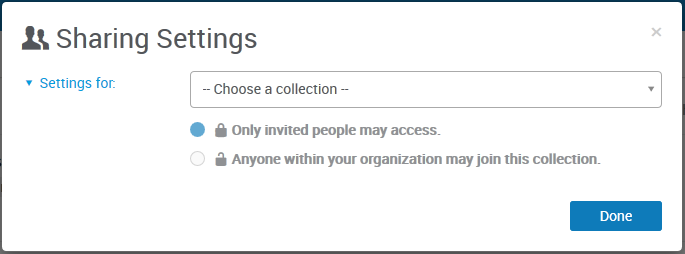
Type the email address of the person (add one at a time) and select the level of access for the person you're inviting:
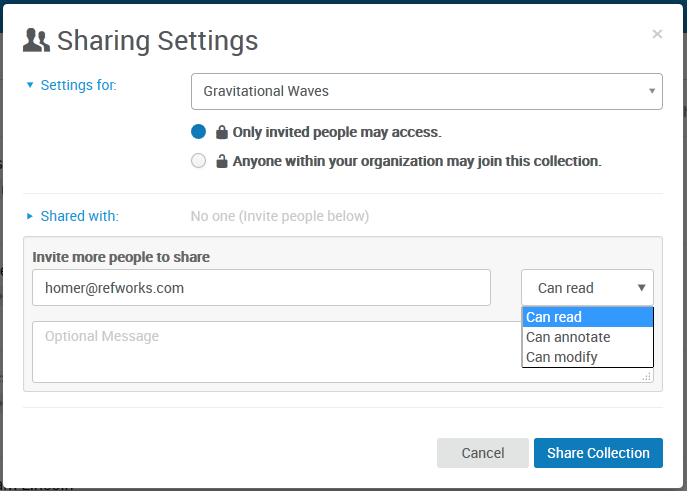
You can add a personal note before you click Share Collection.
The person you've invited will get an email notification, and a notification inside RefWorks, where they can accept (or reject) the invitation. If the person doesn’t have a RefWorks account, they will be asked to create one.
Viewing a collection's sharing status:
To view what collections you have shared, look for the sharing icon next to the collection name.
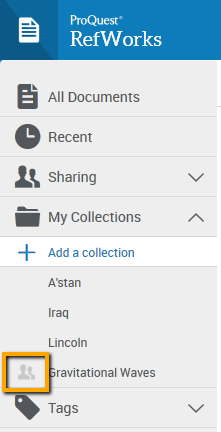
By selecting Sharing Settings from the menu, you can access the settings for your shared collection to modify them.
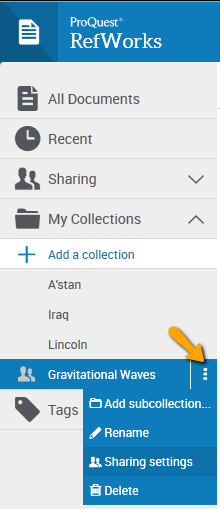
In the Sharing Settings you can also:
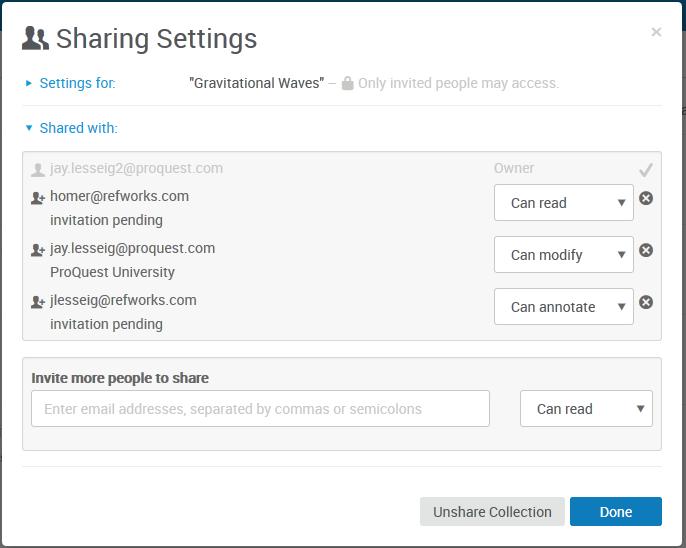
For more information, check out this guide on using ProQuest RefWorks.
< Back to Getting Started On to Getting Information into Your Account >
OU Libraries | 100 Library Drive, Rochester, Michigan 48309-4479 | (248) 370-2471