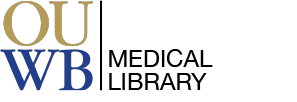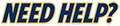You can access the OUWB Medical Library journal subscriptions through BrowZine on any mobile device, tablet or computer. You can search by specific journal title or browse by subject. Save your favorite journal titles and automatically receive the table of contents and full-text articles.
Please note that not all of the OUWB journals are available in BrowZine.
Start to use BrowZine - https://browzine.com/libraries/101/subjects
View this short BrowZine User Tutorial for an overview of what BrowZine can do for you.
Download the app:
Open the app and select Oakland University.
Login with your OUWB username and password.
Selecting your Favorite Journals:
Reading Your Journals:
NOTE: The first time you open BrowZine you will be prompted to create a BrowZine personal account. This account will allow you to personalize and sync your saved bookshelves, article notifications, and saved articles across all your devices and with BrowZine Web.
Contact the Medical Library staff for questions or assistance with BrowZine.
To access BrowZine on your desktop or laptop computers, go to https://browzine.com/libraries/101/subjects.
Create a BrowZine account or login to your existing account by clicking on Settings in the upper right corner. If you already have an account, any journal preferences will be displayed on your Bookshelf.
Choose Library and select Oakland University.
Selecting Your Favorite Journals:
Reading Your Journals:
NOTE: The first time you open BrowZine you will be prompted to create a BrowZine personal account. This account will allow you to personalize and sync your saved bookshelves, article notifications, and saved articles across all your devices and with BrowZine Web.
Contact the Medical Library staff for questions or assistance with BrowZine.
Once a week, BrowZine will check to see if new articles have been published in any of the journals you are following on your My Bookshelf. If so, an email will be sent on Monday morning (Central US time) showing which journals have new articles and containing a link to easily read the new articles.
If you would like to receive email notifications more frequently, or not at all, simply update your email subscription preferences.
For further information about this email service, go to https://support.thirdiron.com/support/solutions/articles/72000584833-email-notifications.